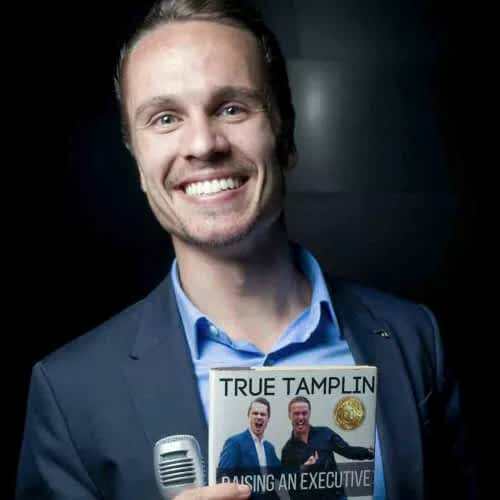Microsoft Excel is an indispensable tool in the world of finance, offering a vast array of functions and formulas that can simplify financial analysis, budgeting, forecasting, and much more. This guide will walk you through some of the most essential Excel functions and formulas for finance, including how and when to use them. The PV function calculates the present value of a loan or investment, based on a constant interest rate and a series of future payments (negative values) and income (positive values). =PV(rate, nper, pmt, [fv], [type]) The FV function calculates the future value of an investment based on periodic, constant payments and a constant interest rate. =FV(rate, nper, pmt, [pv], [type]) The NPV function calculates the net present value of an investment based on a series of future cash flows and a discount rate. It's essential for assessing the profitability of a project. =NPV(rate, value1, [value2], ...) The PMT function calculates the payment for a loan based on constant payments and a constant interest rate. =PMT(rate, nper, pv, [fv], [type]) The IPMT function calculates the interest payment for a given period for an investment based on periodic, constant payments and a constant interest rate. =IPMT(rate, per, nper, pv, [fv], [type]) The PPMT function calculates the payment on the principal for a given period for an investment based on periodic, constant payments and a constant interest rate. =PPMT(rate, per, nper, pv, [fv], [type]) The EDATE function returns the serial number of the date that is the indicated number of months before or after a specified date (the start_date). =EDATE(start_date, months) The YEARFRAC function calculates the fraction of the year represented by the number of whole days between two dates. =YEARFRAC(start_date, end_date, [basis]) The XIRR function calculates the Internal Rate of Return for a series of cash flows that may not be periodic. =XIRR(values, dates, [guess]) The XNPV function calculates the net present value for a series of cash flows that occur at irregular intervals. =XNPV(rate, values, dates) VLOOKUP and HLOOKUP are essential for searching for specific data in large datasets. VLOOKUP searches for a value in the first column of a range and returns a value in the same row from a specified column. HLOOKUP searches for a value in the first row and returns a value in the same column from a specified row. =VLOOKUP(lookup_value, table_array, col_index_num, [range_lookup]) Array formulas can perform multiple calculations on one or more items in an array. They can return either a single result or multiple results. Array formulas are powerful tools for complex financial analysis, such as simultaneous calculations on ranges of data for scenario analysis. To enter an array formula, type your formula in the cell, then press Ctrl+Shift+Enter instead of just Enter. Excel will encase your formula in curly braces Excel's vast array of functions and formulas can significantly enhance your financial analysis and decision-making capabilities. By mastering these tools, you can efficiently perform complex calculations, analyze financial data, and generate insightful reports. Practice is key to becoming proficient in Excel for finance, so consider using these functions and formulas in your next financial project.Getting Started with Basic Financial Functions
PV (Present Value)
FV (Future Value)
NPV (Net Present Value)
Loan and Investment Formulas
PMT (Payment)
IPMT (Interest Payment)
PPMT (Principal Payment)
Date and Time Functions for Financial Analysis
EDATE
YEARFRAC
Statistical Functions for Financial Data
XIRR (Internal Rate of Return)
XNPV (Net Present Value)
Using Lookup Functions in Financial Analysis
VLOOKUP and HLOOKUP
=HLOOKUP(lookup_value, table_array, row_index_num, [range_lookup])Advanced Financial Analysis with Array Formulas
{}.Conclusion
True Tamplin is a published author, public speaker, CEO of UpDigital, and founder of Finance Strategists.
True is a Certified Educator in Personal Finance (CEPF®), author of The Handy Financial Ratios Guide, a member of the Society for Advancing Business Editing and Writing, contributes to his financial education site, Finance Strategists, and has spoken to various financial communities such as the CFA Institute, as well as university students like his Alma mater, Biola University, where he received a bachelor of science in business and data analytics.
To learn more about True, visit his personal website, view his author profile on Amazon, or check out his speaker profile on the CFA Institute website.